Step 3: Verify the connection between your IdP and Overleaf
Testing the trust relationship and configuration that has been set up between your IdP and Overleaf involves logging in through your IdP through the testing interface provided by Overleaf. The user account for this test does not need to be invited to the Overleaf group subscription.
Any valid user account in your IdP can be used to test the SSO setup in Overleaf. No data will be saved for this test account, and no Overleaf account will be created for the test user during the testing phase.
To proceed with the test, click the button on the test screen to be redirected to your IdP to log in.
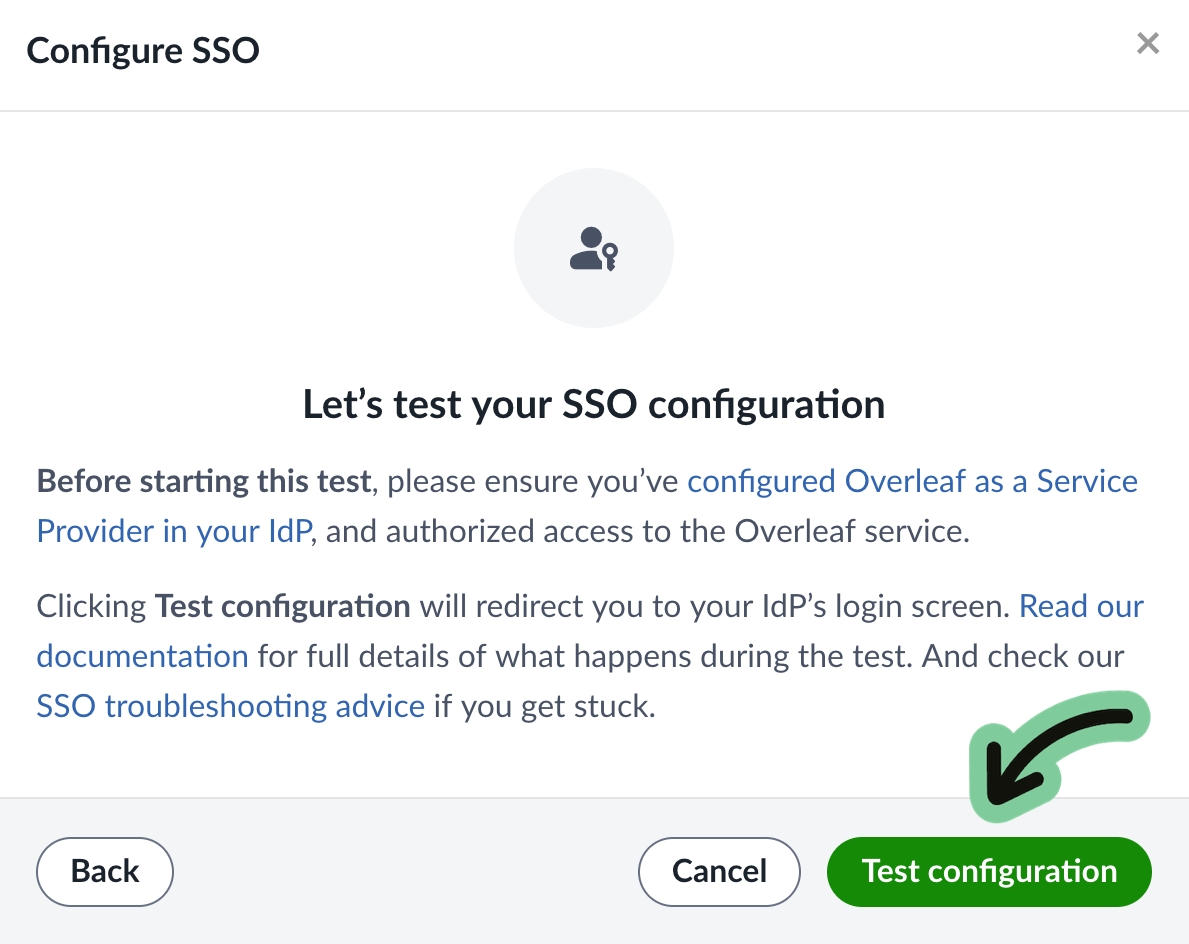
If after clicking on Test configuration you arrive at your IdP login screen, provide the username and credentials for your test user and log in as usual.
If you do not see your login page, but see some form of error, don't panic! Errors are not uncommon at this stage. Please see our test troubleshooting guide.
After logging in, you may see a screen that reports a successful test. If so, that’s great—you can now enable SSO for your team.
If you see an error or a warning from the Overleaf test validation page saying that something went wrong, please see our test troubleshooting guide.
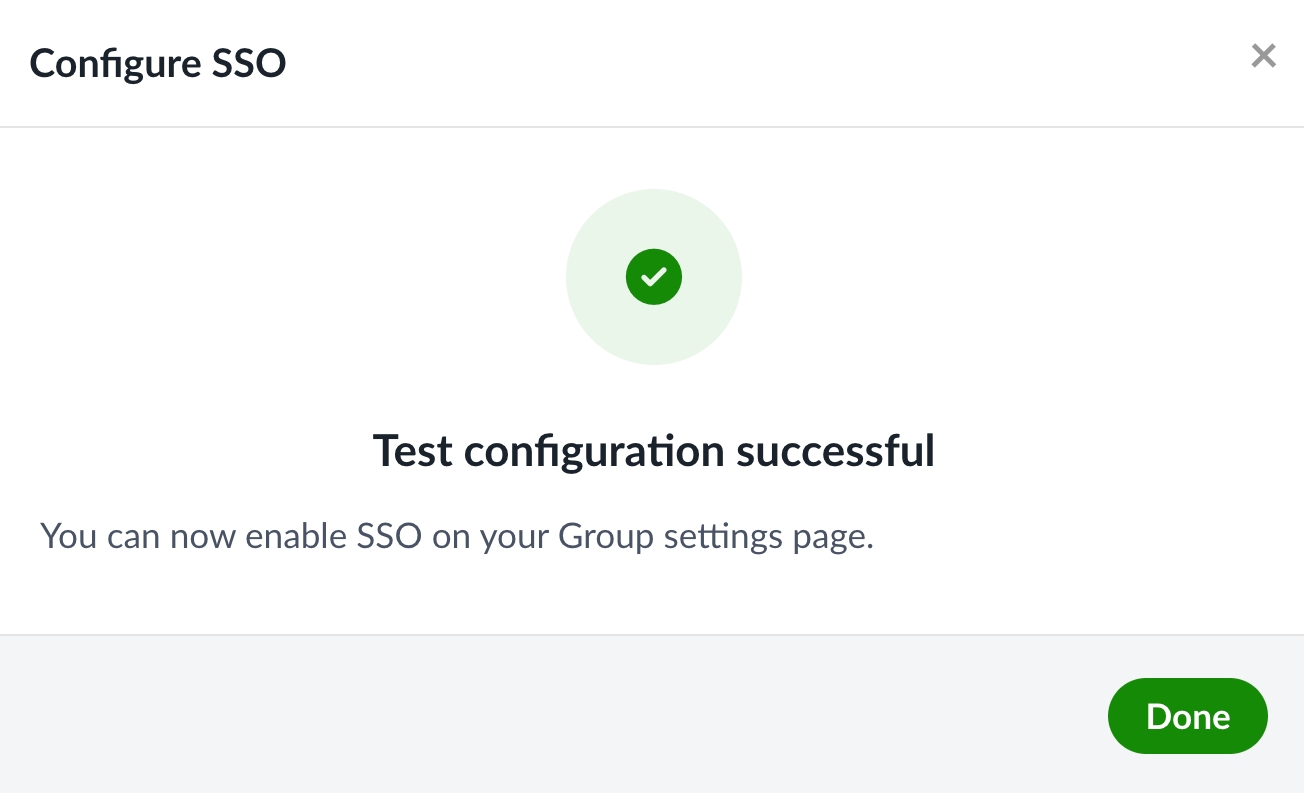
How did it go? Checklist for “Testing”
If you're having trouble, please review the test troubleshooting guide. Fixing problems may require adjusting the configuration in your IdP and in Overleaf. If you are unable to complete the test, please get in touch.
Last updated
Was this helpful?