Configuring advanced reference search
How to configure advanced reference search
Select the Overleaf Menu, and browse to the Reference search option.
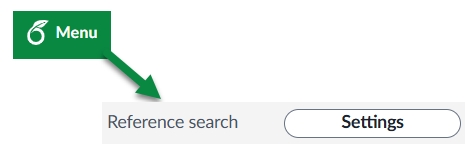
Select Settings to display the Reference search settings window.
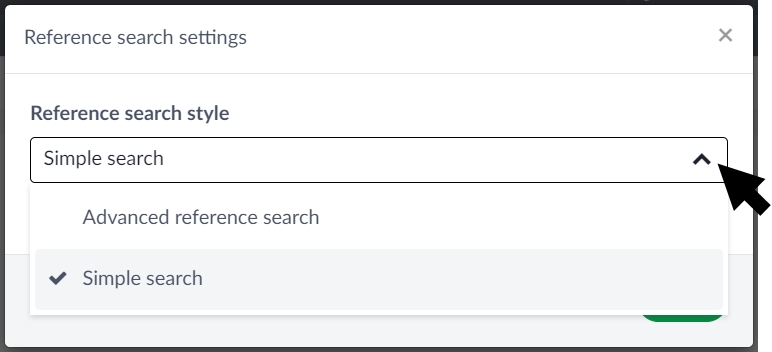
From the Reference search style drop-down menu, select Advanced reference search to display its configuration options.
Any reference managers linked to your account are listed with an option to include them in your reference searches. For convenience, we are showing Mendeley, Papers, and Zotero, but most users will have only one of these.
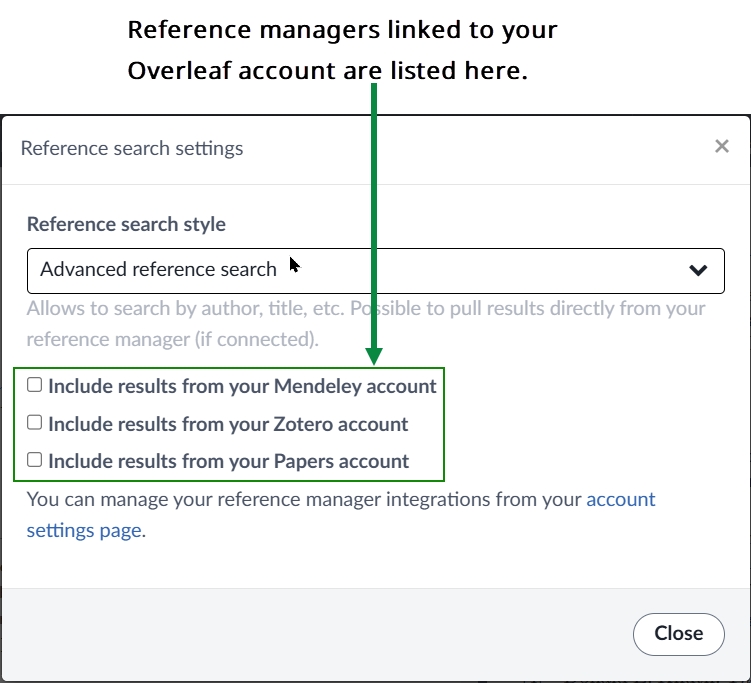
Select the reference manager(s) you want to include in your search. Some reference managers will have additional configuration options. At present, Mendeley doesn’t but Papers and Zotero do.
To use Mendeley, go to the next section.
To use Zotero, go to Configuring advanced reference search to use Zotero.
To use Papers, go to Configuring advanced reference search to use Papers.
Configuring advanced reference search to use Mendeley
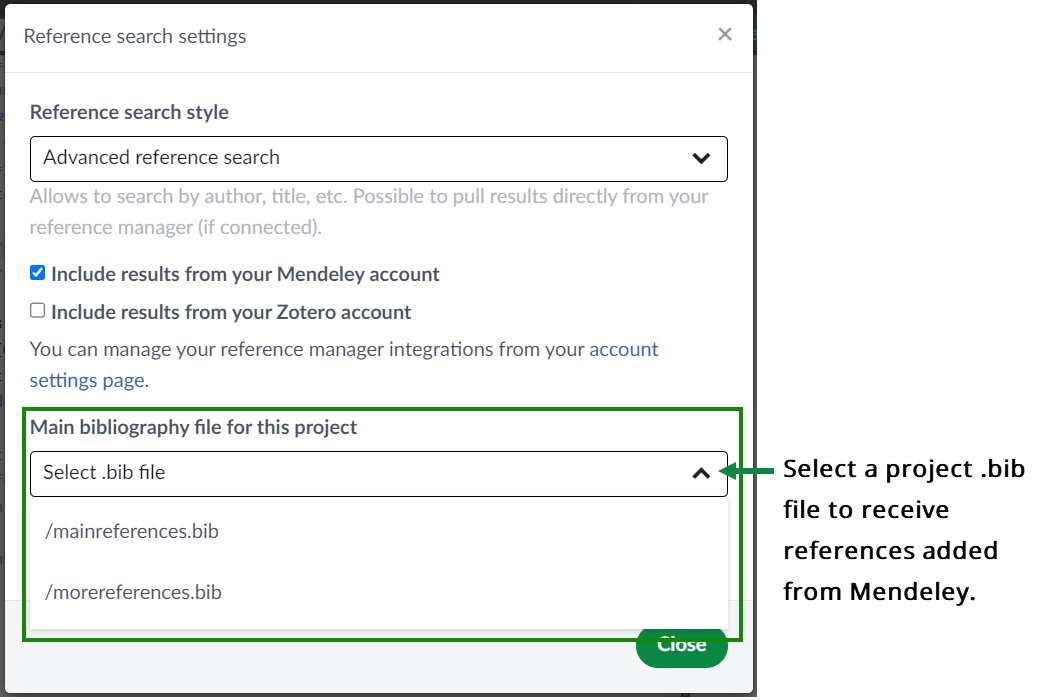
You need to select the Main bibliography file for this project, an editable
.bibfile that Overleaf will update with any references you cite from Mendeley.Depending on the number of editable
.bibfiles in your project, Overleaf will handle this selection in one of three ways:Projects without an editable
.bibfile: When you first cite a reference contained in a linked reference manager, including Mendeley, Overleaf will create a.bibfile calledreferences.bib. You’ll see that file name used in the notification message displayed each time a new reference is added to it.Projects with a single editable
.bibfile: Overleaf will automatically select this file for you.Projects with multiple editable
.bibfiles: Overleaf will display a drop-down menu, allowing you to select one. If your project contains editable.bibfiles but you don’t select one, then Overleaf will select one for you.
Note: Overleaf will notify you each time a new reference is added to the
.bibfile chosen to contain references pulled-in from a linked reference manager.

Select Close to complete the setup for advanced reference search using the Mendeley reference manager.
Overleaf's advanced reference search option cannot bring in individual references from a Mendeley group. If you need to use references from a Mendeley group, the entire group library can be imported as a read-only .bib file as described here.
Configuring advanced reference search to use Zotero
Overleaf provides a drop-down list of the libraries in your Zotero account.
Note: The following graphic shows how libraries are named and listed in Zotero and Overleaf’s drop-down menu.
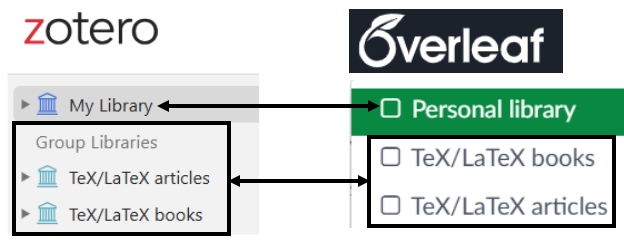
Select the Zotero libraries you want to include in your reference searches.
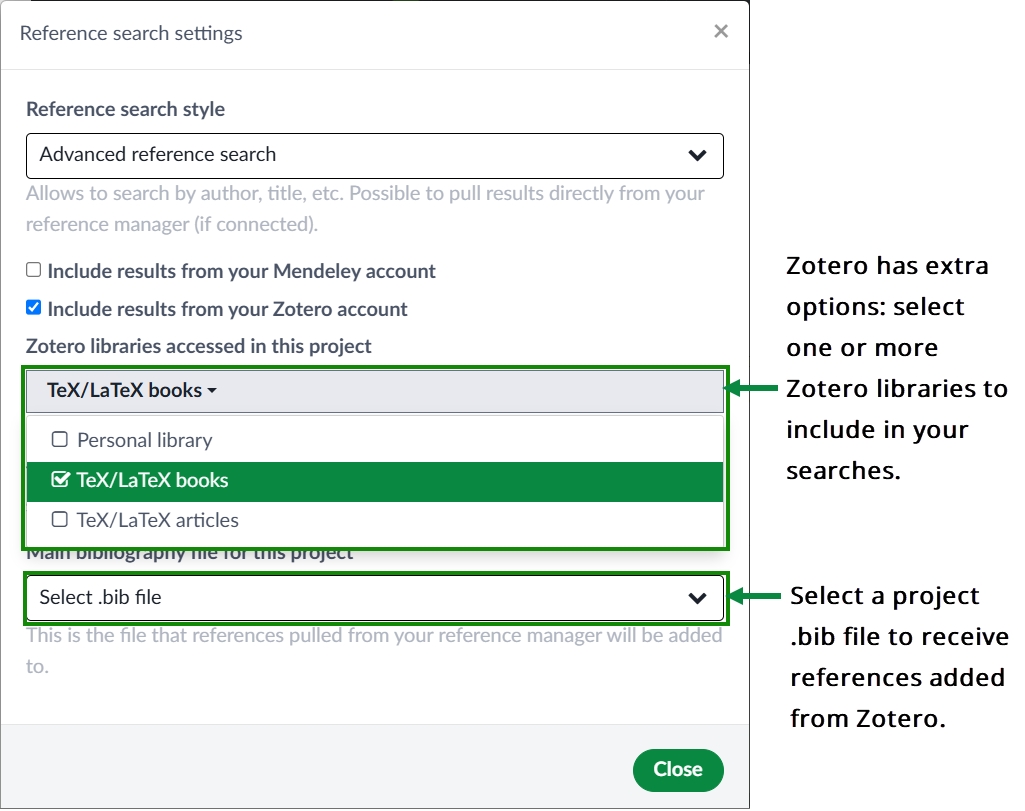
You need to select the Main bibliography file for this project, an editable
.bibfile that Overleaf will update with any references you cite from Zotero.Depending on the number of editable
.bibfiles in your project, Overleaf will handle this selection in one of three ways:Projects without an editable
.bibfile: When you first cite a reference contained in a linked reference manager, including Zotero, Overleaf will create a.bibfile calledreferences.bib. You’ll see that file name used in the notification message displayed each time a new reference is added to it.Projects with a single editable
.bibfile: Overleaf will automatically select this file for you.Projects with multiple editable
.bibfiles: Overleaf will display a drop-down menu, allowing you to select one. If your project contains editable.bibfiles but you don’t select one, then Overleaf will select one for you.
Note: Overleaf will notify you each time a new reference is added to the
.bibfile chosen to contain references pulled-in from a linked reference manager

Select Close to complete the setup for advanced reference search using the Zotero reference manager.
Configuring advanced reference search to use Papers
Overleaf provides a drop-down list of the libraries in your Papers account.
Select the Papers libraries you want to include in your reference searches.
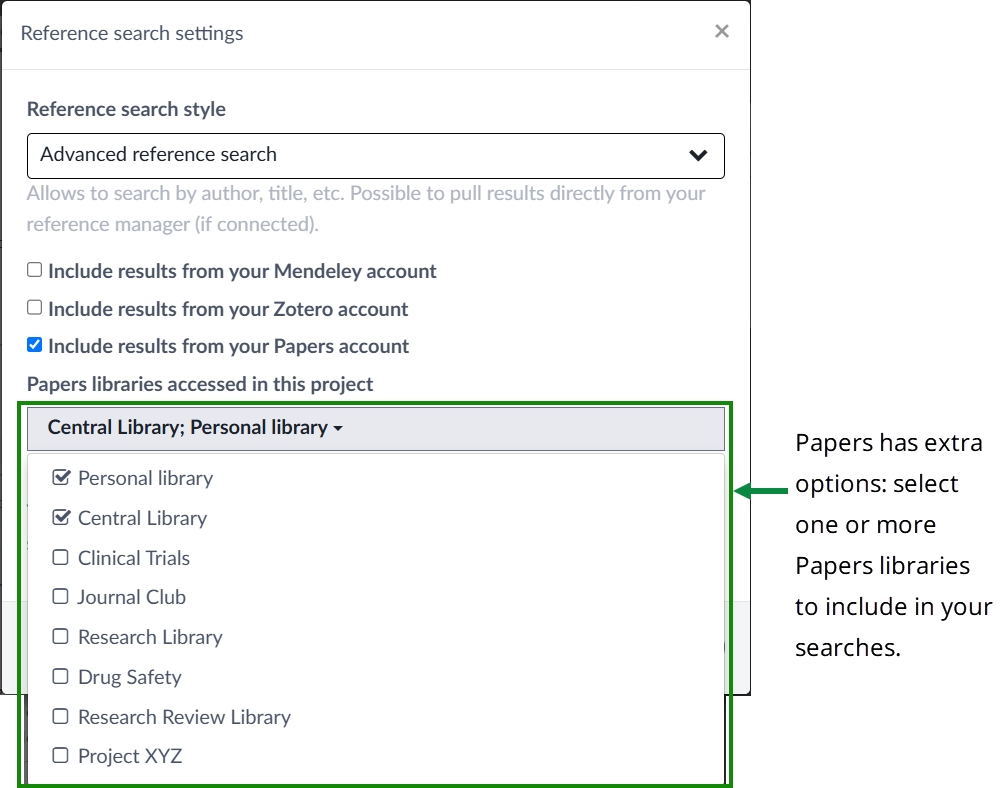
You need to select the Main bibliography file for this project, an editable
.bibfile that Overleaf will update with any references you cite from Papers.
Depending on the number of editable
.bibfiles in your project, Overleaf will handle this selection in one of three ways:Projects without an editable
.bibfile: When you first cite a reference contained in a linked reference manager, including Papers, Overleaf will create a.bibfile calledreferences.bib. You’ll see that file name used in the notification message displayed each time a new reference is added to it.Projects with a single editable
.bibfile: Overleaf will automatically select this file for you.Projects with multiple editable
.bibfiles: Overleaf will display a drop-down menu, allowing you to select one. If your project contains editable.bibfiles but you don’t select one, then Overleaf will select one for you.
Note: Overleaf will notify you each time a new reference is added to the
.bibfile chosen to contain references pulled-in from a linked reference manager.
Select Close to complete the setup for advanced reference search using the Papers reference manager.
Last updated
Was this helpful?
